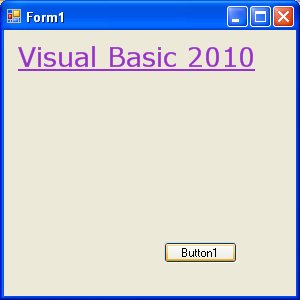VB2010 Lesson 24: Managing Graphics -Drawing Text
|
We have learned how to draw rectangle, ellipse and circle in the preceding chapters, now let's learn how to draw text on the screen. Yes, instead of using the Print command, you can also draw text on the screen. 24.1 Drawing Text In order to draw text on the screen, we can use the DrawString method. The format is as follows:
Where myGraphics is the Graphics object, myText is the text you wish to display on the screen, myFont is the font object created by you, myBrush is the brush style created by you and X, Y are the coordinates of upper left corner of the Text. You can create your Font object using the following statement: New System.Drawing.Font("Verdana", 20) Where the first argument of the font is the font typeface, and the second argument is the font size. You can add a third argument as font style, either bold, italic, underline. Here is the examples:
Besides the seven colors, some of the common Brush Colors are AliceBlue, AquaMarine Beige, DarkMagenta, DrarkOliveGreen, SkyBlue and more. You don't have to remember the names of all the colors, the intelliSense will let you browse through the colors in a drop-down menu once you type the dot after the word Color. Now we shall proceed to draw the font using the sample code below: Example 24.1
Run the program above and you can see the following output:
The preceding can be modified if you don't want to create the Font and the Brush objects. You can use the font of an existing object such as the Form and the System Colors. Replace the last line in the preceding example with this line(you need to delete the lines that create the Brush and the Font objects as well)
You can also add a InputBox which let the user enter his or her message then display the message on the screen. This is shown in Example 24.2 Example 24.2
Copyright 2010 Dr.Liew Voon Kiong . All rights reserved |Contact: vbtutor facebook page [Privacy Policy] |