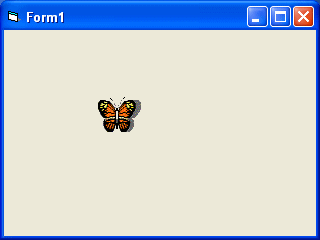еңЁз¬¬29иҜҫеҸҠз¬�30иҜҫдёӯпјҢдҪ еӯҰд№ зҡ„еҸӘжҳҜжүӢе·ҘеҠЁз”»гҖӮиҝҷж„Ҹе‘ізқҖдҪ йңҖиҰҒиҝһз»ӯеҚ•еҮ»жҹҗдёӘе‘Ҫд»ӨжҢүй’®жҲ–жҢүдёӢдёҖдёӘй”®жқҘдҪҝеҜ№иұЎз§»еҠЁгҖӮдёәдәҶдҪҝеҜ№иұЎиғҪиҮӘеҠЁз§»еҠЁпјҢдҪ йңҖиҰҒдҪҝз”ЁдёҖдёӘи®Ўж—¶еҷЁ(Timer)гҖӮеҲӣе»әиҮӘеҠЁеҠЁз”»зҡ„第дёҖжӯҘжҳҜе°Ҷи®Ўж—¶еҷЁд»Һе·Ҙе…·з®ұжӢ–ж”ҫеҲ°иЎЁеҚ•дёӯ并е°Ҷе…¶ж—¶й—ҙй—ҙйҡ”и®ҫзҪ®дёәдёҖе®ҡзҡ„еҖјгҖ� й—ҙйҡ”еҖ�1жҳ�1жҜ«з§’пјҢиҝҷж„Ҹе‘ізқҖй—ҙйҡ”еҖ�1000иЎЁзӨә1з§’гҖӮи®Ўж—¶еҷЁзҡ„ж—¶й—ҙй—ҙйҡ”зҡ„еҖје°ҶеҶіе®ҡеҠЁз”»зҡ„йҖҹеәҰгҖ�
еңЁдёӢйқўзҡ„иҢғдҫӢдёӯпјҢжҲ‘й—ЁдҪҝз”ЁдәҶдёҖдёӘйқһеёёз®ҖеҚ•зҡ„жҠҖжңҜпјҢе°ұжҳҜи®ҫе®ҡеҸҜи§ҒеұһжҖ�= Falseе’ҢеҸҜи§ҒеұһжҖ�= trueжқҘдәӨжӣҝжҳҫзӨәе’Ңйҡҗи—ҸеӣҫеғҸд»ҘжҳҫзӨәеҠЁз”»гҖӮзЁӢеәҸд»Јз ҒеҰӮдёӢпјҡ
Private Sub Timer1_Timer()
If Image1.Visible = True Then
Image1.Visible = False
Image2.Visible = True
ElseIf Image2.Visible = True Then
Image2.Visible = False
Image1.Visible = True
End If
End Sub
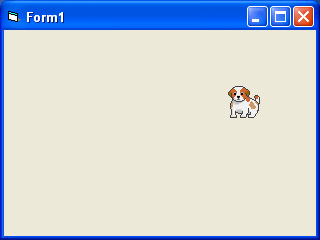
дёӢйқўзҡ„дҫӢеӯҗжҳҫзӨәиҮӘеҠЁеҠЁз”»пјҢеҰӮиқҙиқ¶жүҮеҠЁзҝ…иҶҖгҖӮеңЁиҝҷдёӘиҢғдҫӢдёӯпјҢдҪ йңҖиҰҒжҸ’е…ҘдёҖз»„е…«еј иқҙиқ¶жүҮеҠЁзҝ…иҶҖзҡ„еӣҫеғҸгҖӮжҺҘдёӢжқҘпјҢжҠҠи®Ўж—¶еҷЁжҸ’е…ҘиЎЁеҚ•дёӯ并и®ҫе®ҡж—¶й—ҙй—ҙйҡ”дёә10жҲ–д»»дҪ•дҪ е–ңж¬ўзҡ„еҖјпјҢ并жҠҠTimer1.Enabled и®ҫе®ҡдёәTrueгҖӮиҜ·и®°дҪҸжҠҠimage1еӣҫиұЎеҸҜи§ҒеұһжҖ§и®ҫдёәTrue иҖҢжҠҠе…¶д»–еӣҫеғҸзҡ„еҸҜи§ҒеұһжҖ§и®ҫдёәFalseгҖӮжңҖеҗҺдҪ йңҖиҰҒеңЁtimer1_timerеӯҗзЁӢеәҸдёӯиҫ“е…ҘеҲ¶йҖ еҠЁз”»дјҡж•Ҳжһңзҡ„зЁӢеәҸд»Јз ҒгҖ� еҪ“жҲ‘们еҗҜеҠЁиҝҷдёӘеә”з”ЁзЁӢеәҸж—¶пјҢи®Ўж—¶еҷЁе°Ҷд»Ҙй—ҙйҡ”10жҜ«з§’зҡ„ж—¶й—ҙејҖе§ӢиҝҗдҪңгҖ�
Private Sub Form_Load()
Image1.Visible = True
x = 0
End Sub
Private Sub Timer1_Timer()
If Image1.Visible = True Then
Image1.Visible = False
Image2.Visible = True
ElseIf Image2.Visible = True Then
Image2.Visible = False
Image3.Visible = True
ElseIf Image3.Visible = True Then
Image3.Visible = False
Image4.Visible = True
ElseIf Image4.Visible = True Then
Image4.Visible = False
Image5.Visible = True
ElseIf Image5.Visible = True Then
Image5.Visible = False
Image6.Visible = True
ElseIf Image6.Visible = True Then
Image6.Visible = False
Image7.Visible = True
ElseIf Image7.Visible = True Then
Image7.Visible = False
Image8.Visible = True
ElseIf Image8.Visible = True Then
Image8.Visible = False
Image1.Visible = True
End If
End Sub
еҪ“дҪ иҝҗиЎҢдёҠиҝ°зЁӢеәҸж—¶пјҢдҪ е°ҶзңӢеҲ°дёӢйқўзҡ„еҠЁз”»пјҡ