[Lesson 7] << [CONTENTS] >> [Lesson 9]
Generally, we have to deal with two types of data, the numeric and the non-numeric data types. The non-numeric data again divided into a few types, the most common one being text, or string. Examples of the string are words, sentences, names, addresses, gender, cities, book titles and much more. In this lesson, we shall learn how to process and manipulate strings in visual basic 2010
8.1 String Manipulation Using + and & signs.
In Visual Basic 2010, Strings can be manipulated using the & sign and the + sign, both perform the string concatenation which by combining two or more smaller strings into larger strings. For example, we can join “Visual” and “Basic” into “Visual Basic” using “Visual”&”Basic” or “Visual “+”Basic”, as shown in the example below
Example 8.1(a)
Private Sub Button1_Click(ByVal sender As System.Object, ByVal e As System.EventArgs) Handles Button1.Click Dim text1, text2, text3 As String text1 = "Visual" text2 = "Basic" text3 = text1 + text2 Label1.Text = text3 End Sub
Example 8.1(b)
Dim text1, text3 as string Dim Text2 As Integertext1 = "Visual" text2=22 text3=text1+text2 Label1.Text = text3
This code will produce an error because of data mismatch.However, using & instead of + will be all right.
Dim text1, text3 as string Dim Text2 As Integer text1 = "Visual" text2=22 text3=text1 & text2 Label1.Text = text3
You can combine more than two strings to form a larger string, like the following example:
Public Class Form1 Private Sub Button1_Click(ByVal sender As System.Object, ByVal e As System.EventArgs) Handles Button1.Click Dim text1, text2, text3, text4, text5, text6 As String text1 = "Welcome" text2 = " to" text3 = " Visual" text4 = " Basic" text5 = " 2010" text6 = text1 + text2 + text3+text4+text5 Label1.Text = text6 End Sub End Class
Running the above program will produce the following screen shot.
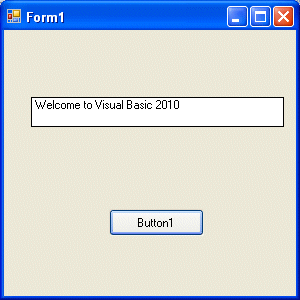
8.2 String Manipulation Using Visual Basic 2010 Built-in Functions
A function is similar to a normal procedure. However, the main purpose of a function is to accept an input and return a value. The value then is passed on to the main program to finish the in this lesson here and will explain the rest of them in later lessons.
8.2 (a) The Len Function
The length function returns an integer value equals to the length of a phrase or a sentence, including the empty spaces. The syntax is
Len ("Phrase")
For example,
Len (Visual Basic) = 12
and
Len (welcome to VB tutorial) = 22
Example 8.3
Public Class Form1 Private Sub Button1_Click(ByVal sender As System.Object, ByVal e As System.EventArgs) Handles Button1.Click Label1.Text = Len(TextBox1.Text) End Sub End Class
The output:

8.2(b) The Right Function
The Right function extracts the right portion of a phrase. The syntax for Visual Basic 6 is
Right ("Phrase", n)
Where n is the starting position from the right of the phase where the portion of the phrase is going to be extracted. For example,
Right("Visual Basic", 4) = asic
However, this syntax is not applicable in VB2010. In VB2010, we need use the following syntax
Microsoft.VisualBasic.Right("Phrase",n)
Example 8.2(a)
Private Sub Button1_Click(ByVal sender As System.Object, ByVal e As System.EventArgs) Handles Button1.Click Dim text1 As String text1 = TextBox1.Text Label1.Text = Microsoft.VisualBasic.Right(text1, 4) End Sub
The above program will return four rightmost characters of the phrase entered into the textbox.
The Output:

*The reason of using the full reference is because many objects have the Right properties so using Right on its own will make it ambiguous to VB2010.
8.2(c)The Left Function
The Left function extracts the left portion of a phrase. The syntax is
Microsoft.VisualBasic.Left("Phrase",n)
Where n is the starting position from the left of the phase where the portion of the phrase is going to be extracted. For example,
Microsoft.VisualBasic.Left ("Visual Basic", 4) = Visu .
[Lesson 7] << [CONTENTS] >> [Lesson 9]