Lesson 33: Creating Animation in VB2019
Bring your applications to life with dynamic animations using Timer controls
Key Takeaway
Combine Timer controls with graphics programming to create dynamic animations that enhance user experience and visual appeal in VB2019 applications.
Building on our knowledge of Timer controls from the previous lesson, we'll now explore how to create captivating animations in VB2019. Animation brings your applications to life, making them more engaging and visually appealing.
Motion Animation
Move objects across the screen using position properties
Graphical Effects
Create dynamic graphics that change over time
Interactive Elements
Build game-like interfaces with animated components
Refresh Method
Update visual elements to create smooth animations
33.1 Animation Fundamentals
Animation in VB2019 involves changing an object's properties over time. The key principles are:
| Technique | Description | Common Properties |
|---|---|---|
| Position Animation | Moving objects across the screen | Left, Top, Location |
| Size Animation | Changing object dimensions | Width, Height, Size |
| Visual Animation | Altering appearance over time | BackColor, ForeColor, Image |
| Graphic Animation | Drawing dynamic graphics | Graphics methods (DrawEllipse, etc.) |
To create smooth animations:
- Set the Timer's Interval property appropriately (30-100ms works well)
- Use the Timer's Tick event to update object properties
- Call the Refresh() method to update the display
- Manage animation state with boolean flags or enumerations
33.1 Creating Motion Animation
Let's create an animation where an image moves across the screen:
Example 33.1: Moving Image
This example creates a horizontally moving image that loops across the form:
Private Sub Timer1_Tick(sender As Object, e As EventArgs) Handles Timer1.Tick ' Move the picture box 10 pixels to the right If PictureBox1.Left < Me.Width Then PictureBox1.Left = PictureBox1.Left + 10 Else ' Reset position when it reaches the edge PictureBox1.Left = 0 End If End Sub Private Sub BtnStart_Click(sender As Object, e As EventArgs) Handles BtnStart.Click Timer1.Enabled = True End Sub Private Sub BtnStop_Click(sender As Object, e As EventArgs) Handles BtnStop.Click Timer1.Enabled = False End Sub
Motion Animation Demo
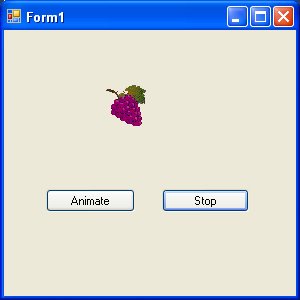
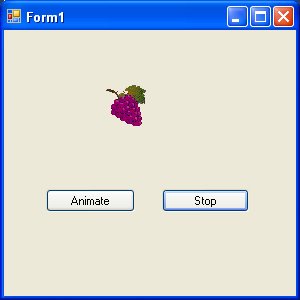
Figure 33.1: Motion animation application
33.2 Creating a Graphical Dice
Let's build an animated dice that rolls when clicked:
Example 33.2: Graphical Dice
This example creates a dice that displays random faces when rolled:
Dim rollCount As Integer = 0 Dim random As New Random() Private Sub BtnRoll_Click(sender As Object, e As EventArgs) Handles BtnRoll.Click rollCount = 0 Timer1.Enabled = True End Sub Private Sub Timer1_Tick(sender As Object, e As EventArgs) Handles Timer1.Tick MyPicBox.Refresh() Dim n As Integer = random.Next(1, 7) Dim myPen As New Pen(Color.DarkTurquoise, 10) Dim g As Graphics = MyPicBox.CreateGraphics ' Draw dice face based on random number Select Case n Case 1 g.DrawEllipse(myPen, 80, 80, 10, 10) Case 2 g.DrawEllipse(myPen, 40, 40, 10, 10) g.DrawEllipse(myPen, 120, 120, 10, 10) ' Cases 3-6 would be implemented similarly End Select rollCount += 1 If rollCount >= 15 Then Timer1.Enabled = False End If End Sub
Graphical Dice Demo
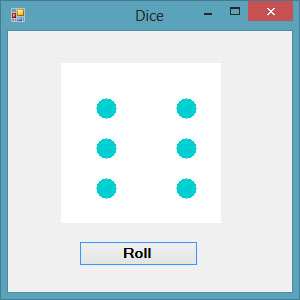
Figure 33.2: Graphical dice application
33.3 Creating a Slot Machine
Let's create an animated slot machine with three spinning reels:
Example 33.3: Slot Machine
This example creates a slot machine with three spinning reels:
Dim m, a, b, c As Integer Dim random As New Random() Private Sub BtnSpin_Click(sender As Object, e As EventArgs) Handles BtnSpin.Click Timer1.Enabled = True End Sub Private Sub Timer1_Tick(sender As Object, e As EventArgs) Handles Timer1.Tick m += 1 If m < 50 Then ' Generate random fruits for each reel a = random.Next(1, 4) b = random.Next(1, 4) c = random.Next(1, 4) ' Update images based on random values UpdateReel(PictureBox1, a) UpdateReel(PictureBox2, b) UpdateReel(PictureBox3, c) Else Timer1.Enabled = False m = 0 CheckResult(a, b, c) End If End Sub Private Sub UpdateReel(pb As PictureBox, fruit As Integer) Select Case fruit Case 1 pb.Image = Image.FromFile("strawberry.jpg") Case 2 pb.Image = Image.FromFile("grape.jpg") Case 3 pb.Image = Image.FromFile("apple.jpg") End Select End Sub
Slot Machine Demo

Figure 33.3: Slot machine application
Lesson Summary
In this lesson, you've learned how to create various types of animations using Timer controls in VB2019:
Motion Animation
Moving objects across the screen by updating position properties
Graphical Animation
Creating dynamic graphics that change over time
Interactive Elements
Building game-like interfaces with animated components
Slot Machine
Creating a complex animation with multiple synchronized elements
With animation techniques mastered, you're ready to explore databases. In the next lesson, we'll learn to create database applications in VB2019.
Next Lesson
Learn to create database applications in Lesson 34: Database Introduction.
Related Resources

Visual Basic 2019 Made Easy
Master Visual Basic 2019 with this comprehensive guide that includes detailed coverage of animation techniques. Learn to create professional animated applications.
Key Animation Topics:
- Motion animation techniques
- Graphical animations
- Game-like interfaces
- Interactive elements
- Practical projects with full source code

Visual Basic Programming With Code Examples
This comprehensive guide includes numerous examples of animation techniques in both VB6 and VB.NET, helping you understand animation in Visual Basic.
Animation Coverage:
- 10+ animation examples
- Step-by-step animation tutorials
- Advanced animation techniques
- Real-world animated applications