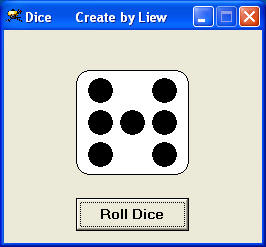Visual Basic Dice Simulator
Create a Realistic Dice for Your VB Games
This Visual Basic dice simulator is perfect for board games like Snakes and Ladders, Monopoly, and other dice-based games. With simple VB6 code, you can create a functional dice that generates random numbers from 1 to 6, just like a real die.
Implementation in 4 Simple Steps
Create the Dice Shape
Draw a rounded square on your VB form using the Shape control. Set the BorderStyle and FillStyle properties to create a dice-like appearance.
Add the Dots
Create seven dot controls (Shape objects) arranged in the standard dice pattern. Name them Shape1(0) to Shape1(6) for easy reference.
Add Roll Button
Place a CommandButton on your form. This will be used to trigger the dice roll when clicked by the user.
Implement the Logic
Use the Rnd function to generate random numbers and control which dots are visible for each dice value.
The Complete VB6 Code
Here's the complete Visual Basic 6 code for the dice simulator. This code handles the randomization and displays the correct dot pattern for each dice value.
Private Sub Command1_Click() ' Generate a random number between 1 and 6 n = Int(1 + Rnd * 6) ' Hide all dots initially For i = 0 To 6 Shape1(i).Visible = False Next i ' Show dots based on the rolled number If n = 1 Then Shape1(3).Visible = True ' Center dot ElseIf n = 2 Then Shape1(2).Visible = True ' Top-left Shape1(4).Visible = True ' Bottom-right ElseIf n = 3 Then Shape1(2).Visible = True ' Top-left Shape1(3).Visible = True ' Center Shape1(4).Visible = True ' Bottom-right ElseIf n = 4 Then Shape1(0).Visible = True ' Top-right Shape1(2).Visible = True ' Top-left Shape1(4).Visible = True ' Bottom-right Shape1(6).Visible = True ' Bottom-left ElseIf n = 5 Then Shape1(0).Visible = True ' Top-right Shape1(2).Visible = True ' Top-left Shape1(3).Visible = True ' Center Shape1(4).Visible = True ' Bottom-right Shape1(6).Visible = True ' Bottom-left ElseIf n = 6 Then Shape1(0).Visible = True ' Top-right Shape1(1).Visible = True ' Middle-left Shape1(2).Visible = True ' Top-left Shape1(4).Visible = True ' Bottom-right Shape1(5).Visible = True ' Middle-right Shape1(6).Visible = True ' Bottom-left End If End Sub
Code Explanation
- Random Number Generation:
n = Int(1 + Rnd * 6)creates a random integer between 1-6 - Dot Visibility: The code first hides all dots then shows only those needed for the current dice value
- Patterns: Each number has a specific dot pattern that matches a physical dice
- Array Index: Shape1(0) to Shape1(6) represent the 7 possible dot positions on a dice
Dice Interface Example
This is how your dice interface might look in the Visual Basic form designer: