Visual Basic Jigsaw Puzzle
Create a classic puzzle game with drag-and-drop functionality using VB6
Introduction to Jigsaw Puzzle Game
Jigsaw puzzles are classic games where players reassemble pieces of a picture that have been cut into interlocking pieces and jumbled up. This Visual Basic 6 implementation demonstrates how to create a simple 3x3 jigsaw puzzle with drag-and-drop functionality.
How It Works
Our VB6 puzzle allows you to drag and drop pieces into what you believe are the correct positions. The program validates each move - if correct, the piece stays; if incorrect, it returns to its original position.
Key Features
- Drag-and-drop puzzle pieces
- Position validation logic
- Visual feedback for correct/incorrect moves
- Simple 3x3 grid interface
- VB6 sample code for learning
Game Interface
The puzzle interface consists of a 3x3 grid where players place the pieces. The pieces appear on the side and can be dragged to any cell in the grid.
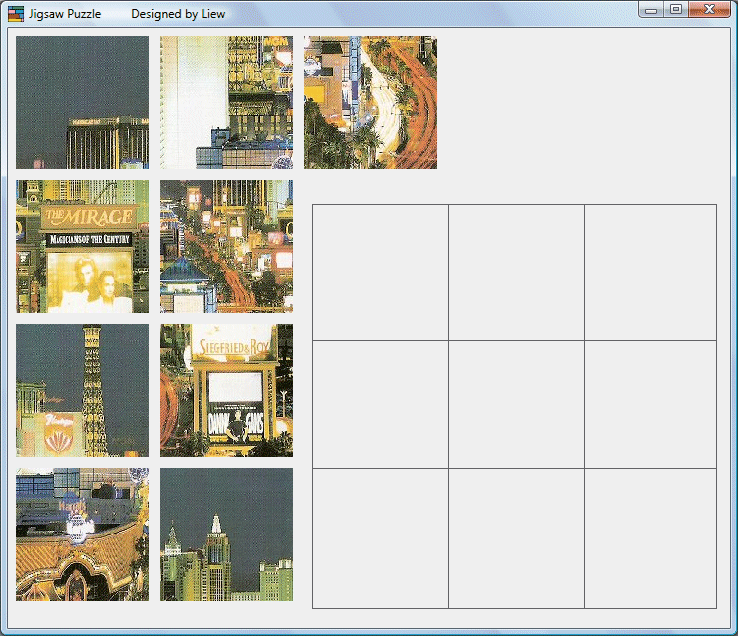
Jigsaw Puzzle Game Interface
Implementation Details
Drag-and-Drop Mechanics
The core functionality uses VB6's DragDrop method. Each puzzle piece is draggable and can be dropped into any grid cell.
Position Validation
When a piece is dropped, the program checks if it matches the correct position using a tagging system that identifies each piece's proper location.
Visual Feedback
Correct placements make the piece appear in the grid, while incorrect attempts return the piece to its original position.
VB6 Code Sample
The following code demonstrates the drag-and-drop validation logic. Each grid cell checks if the dropped piece matches its expected tag.
Dim imgindex As Integer
Dim imgtag As String
Private Sub Image1_DragDrop(Index As Integer, Source As Control, X As Single, Y As Single)
imgtag = Source.Tag
imgindex = Index
Select Case imgindex
Case 0
If imgtag = "11" Then
Image1(0).Picture = Image1(9).Picture
Source.Visible = False
Else
Source.Visible = True
End If
Case 1
If imgtag = "12" Then
Image1(1).Picture = Image1(10).Picture
Source.Visible = False
Else
Source.Visible = True
End If
Case 2
If imgtag = 13 Then
Image1(2).Picture = Image1(11).Picture
Source.Visible = False
Else
Source.Visible = True
End If
Case 3
If imgtag = 21 Then
Image1(3).Picture = Image1(12).Picture
Source.Visible = False
Else
Source.Visible = True
End If
Case 4
If imgtag = 22 Then
Image1(4).Picture = Image1(13).Picture
Source.Visible = False
Else
Source.Visible = True
End If
Case 5
If imgtag = 23 Then
Image1(5).Picture = Image1(14).Picture
Source.Visible = False
Else
Source.Visible = True
End If
Case 6
If imgtag = 31 Then
Image1(6).Picture = Image1(15).Picture
Source.Visible = False
Else
Source.Visible = True
End If
Case 7
If imgtag = 32 Then
Image1(7).Picture = Image1(16).Picture
Source.Visible = False
Else
Source.Visible = True
End If
Case 8
If imgtag = 33 Then
Image1(8).Picture = Image1(17).Picture
Source.Visible = False
Else
Source.Visible = True
End If
End Select
End Sub
Learn More
To further explore Visual Basic game development:
VB6 Game Programming
Learn the fundamentals of game development with Visual Basic 6, including graphics handling and event-driven programming.
Drag-and-Drop Techniques
Master drag-and-drop implementations in VB6 for various applications beyond games.
Advanced Puzzle Mechanics
Explore more complex puzzle implementations like variable difficulty levels and image handling.