Dice with Different Colors
This program creates a dice that displays different colors on each face. It can be used to play board games when you can't find a physical dice. You may incorporate it into any VB games that require dice, such as Snakes and Ladders, Monopoly, and more.
Virtual Dice Solution
Create a fully functional dice with different colors on each face for your board games.
Random Number Generation
Uses VB6's Rnd function to generate truly random dice rolls between 1-6.
Color Customization
Easily customize dice face colors using VB6's hexadecimal color codes.
Reusable Code
Simple, well-structured code that can be integrated into any VB6 game project.
How It Works
In this program, we use the Randomize function and Rnd to generate random numbers:
Rndproduces random numbers between 0 and 1- Multiplying Rnd with 6 generates numbers between 0 and 6
1 + Rnd * 6produces numbers between 1 and 7Int(1 + Rnd * 6)generates random integers from 1 to 6
Example: If Rnd = 0.4852, then:
6 * Rnd = 2.9112
1 + 6 * Rnd = 3.9112
Int(1 + 6 * Rnd) = Int(3.9112) = 3
To produce different colors, we use VB6's color codes which you can get from the color palette in the VB properties window. The syntax to assign a color to an object is:
object.FillColor = color_code
Color codes in VB take the form of hexadecimal numbers such as &hc010f.
By creating a shape(n) control array and making them appear according to the generated random number, you can create a perfect virtual dice that's even better than a physical dice!
Design Interface
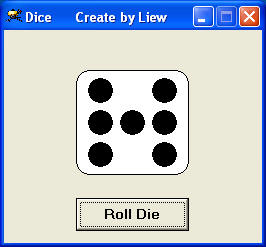
The design layout in Visual Basic 6 showing the shape controls and button
Runtime Interface
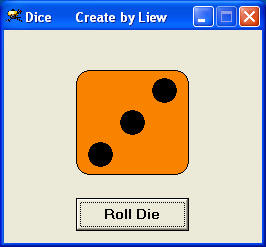
The dice in action - rolling a 5 with yellow color
Source Code
Private Sub Command1_Click() Dim n As Integer Randomize Timer n = Int(1 + Rnd * 6) ' Hide all dice dots initially For i = 0 To 6 Shape1(i).Visible = False Next ' Show dots based on the dice roll If n = 1 Then Shape1(3).Visible = True Shape2.FillColor = &hc0c0c0 ' Silver ElseIf n = 2 Then Shape1(2).Visible = True Shape1(4).Visible = True Shape2.FillColor = &h8080ff ' Light Blue ElseIf n = 3 Then Shape1(2).Visible = True Shape1(3).Visible = True Shape1(4).Visible = True Shape2.FillColor = &h80ff& ' Green ElseIf n = 4 Then Shape1(0).Visible = True Shape1(2).Visible = True Shape1(4).Visible = True Shape1(6).Visible = True Shape2.FillColor = &hffff00 ' Yellow ElseIf n = 5 Then Shape1(0).Visible = True Shape1(2).Visible = True Shape1(3).Visible = True Shape1(4).Visible = True Shape1(6).Visible = True Shape2.FillColor = &hffff& ' Bright Yellow ElseIf n = 6 Then Shape1(0).Visible = True Shape1(1).Visible = True Shape1(2).Visible = True Shape1(4).Visible = True Shape1(5).Visible = True Shape1(6).Visible = True Shape2.FillColor = &hff00ff ' Magenta End If End Sub