Lesson 13: Mastering String Functions in VB6
Learn essential string manipulation functions for text processing and data handling
Key Takeaway
String functions in VB6 provide powerful tools for text manipulation, enabling you to extract, transform, and analyze textual data efficiently.
Welcome to Lesson 13 of our Visual Basic 6 Tutorial! In this lesson, you'll master VB6's essential string manipulation functions. These functions are crucial for creating applications that process and analyze textual data effectively.
13.1 The Len Function
The Len function returns an integer representing the length of a string, including spaces.
Syntax
13.2 The Right Function
The Right function extracts a specified number of characters from the end of a string.
Syntax
13.3 The Left Function
The Left function extracts a specified number of characters from the beginning of a string.
Syntax
13.4 The LTrim, RTrim and Trim Functions
These functions remove whitespace from strings:
1 LTrim
Removes leading whitespace from a string.
2 RTrim
Removes trailing whitespace from a string.
3 Trim
Removes both leading and trailing whitespace.
13.5 The Mid Function
The Mid function extracts a substring from a string starting at a specified position.
Syntax
13.6 The InStr Function
The InStr function returns the position of the first occurrence of a substring within a string.
Private Sub Form_Activate() Print InStr(1, "Visual Basic", "Basic") End Sub
InStr Function Output:
13.7 The Str and Val Functions
The Str function converts a number to a string, while Val converts a string to a number.
1 Str Function
Converts numbers to strings
2 Val Function
Converts strings to numbers
13.8 The UCase and LCase Functions
These functions convert strings to uppercase or lowercase:
1 UCase
Converts to uppercase
2 LCase
Converts to lowercase
13.9 The Chr and Asc Functions
The Chr function returns the character for an ASCII code, while Asc returns the ASCII code for a character.
Private Sub CmdASC_Click() TxtASC.Text = Asc(TxtCHR.Text) End Sub Private Sub CmdCHR_Click() TxtCHR.Text = Chr(TxtASC.Text) End Sub
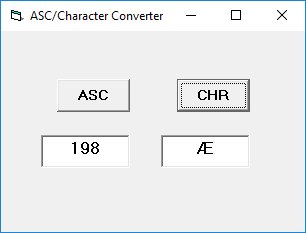
Figure 13.1: ASC to CHR converter application
13.10 The String Function
The String function creates a string consisting of a repeated character.
Private Sub Form_Load() Form1.Show Print String(30, "#") End Sub
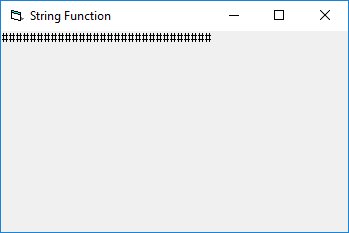
Figure 13.2: Output of String function
13.11 The vbCrLf Constant
The vbCrLf constant represents a carriage return and line feed combination, used for creating new lines.
Private Sub Command1_Click() Dim message As String Dim display As String message = "Mission to Mars" display = String(30, "*") & vbCrLf & message & vbCrLf & String(30, "*") MsgBox display End Sub

Figure 13.3: Message box using vbCrLf
13.12 Performing Word Search
Combine multiple string functions to create a word search application.
Private Sub cmdSearch_Click() Dim n, m, l As Integer Dim myArticle, myWord As String myArticle = TxtArticle.Text myWord = TxtWord.Text l = Len(myWord) n = InStr(1, myArticle, myWord) If n = 0 Then LblResult.Caption = "Your word not found, try again." Else LblResult.Caption = "Found your word " & myWord & " at Position " & n TxtArticle.SetFocus TxtArticle.SelStart = n - 1 TxtArticle.SelLength = Len(myWord) End If End Sub
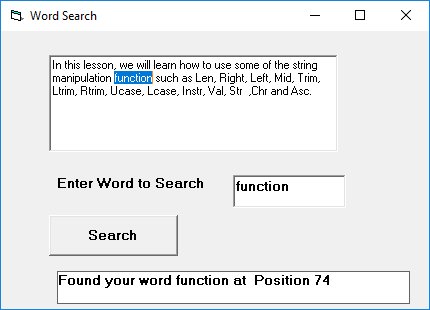
Figure 13.4: Word search application
Lesson Summary
In this lesson, you've mastered VB6's essential string manipulation functions:
Len Function
Returns the length of a string
Left & Right Functions
Extract characters from the beginning or end of strings
Trim Functions
Remove whitespace from strings
Mid Function
Extracts substrings from any position
InStr Function
Finds the position of substrings
Case Conversion
UCase and LCase for text case manipulation
Chr & Asc Functions
Convert between characters and ASCII codes
Best Practice
Combine multiple string functions to solve complex text processing tasks. Always consider case sensitivity when comparing or searching strings.
Practice Exercises
Test your understanding of VB6 string functions with these exercises:
Exercise 1: Text Reverser
Create a program that reverses a string using string functions. Input: "Visual Basic" → Output: "cisalB lausiV"
Exercise 2: Word Counter
Develop a word counter that counts the number of words in a paragraph using string functions.
Exercise 3: Password Validator
Create a password validator that checks for length, uppercase, lowercase, and numeric characters.
Exercise 4: Text Formatting Tool
Build a tool that formats text by capitalizing the first letter of each sentence and trimming extra spaces.
Exercise 5: CSV Parser
Create a simple CSV parser that extracts values from a comma-separated string.
Next Lesson
Continue your VB6 journey with Lesson 14: Sub Procedures.
Related Resources

Visual Basic 6 Made Easy
The ultimate beginner-friendly guide for mastering Windows-based application development using Visual Basic 6. Used as a textbook by universities worldwide.
What You'll Learn:
- Comprehensive coverage of VB6 coding techniques
- Event-driven programming best practices
- Practical examples and projects
- Debugging and error handling
- Database integration
- Advanced UI development

Visual Basic 2022 Made Easy
The ultimate guide to VB.NET programming in Visual Studio 2022. Master modern VB development with this comprehensive resource.
What You'll Learn:
- Modern VB.NET coding techniques
- Visual Studio 2022 features
- Advanced UI development
- Database programming with ADO.NET
- Web API integration
- Deployment strategies